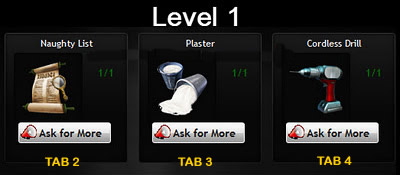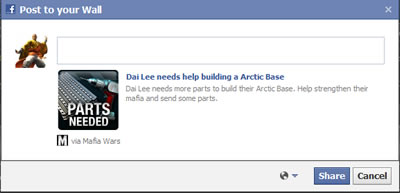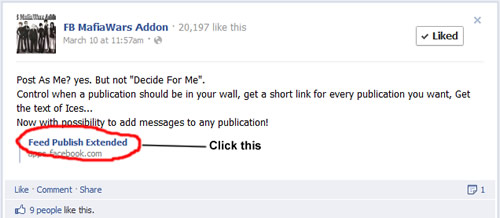| Home |
| MeqL Docs |
| ----- |
| Giveaways |
| Compo archive |
| 501 Club |
| Current Compos |
| Wall Compos |
PROPERTY BUILD POOL |
|
|
|
We all have different systems, programs and pc's, so this can only be a general guide to how to produce a list of build parts links for the Build Pool. I have FB Addon installed and so it's much easier for me to collect links and create my list, but others who don't use FB Addon will have to put more effort in. First thing will be to open up 4 tabs in your browser and load up MW in each. It may help if you scrolled down to bring the 'ASK' button for the property build in question in to view, so you won't waste unnecessary time when you start.
Click the 'View parts' button to bring up the parts screen showing the parts you need to ask for and how many of each you have/need. Click 'View parts' for tab no.3 and 4 also.
In your 'View parts' pop up window, you will see the parts you need - what you're looking to do here is to generate a link for each part in separate tabs. So, as in the example opposite, you would click the 'Ask for more' button for a Cordless Drill in Tab 4, taking no action on the pop up window that appears and then skip to Tab 3, click for Plaster, and again leave the pop up and skip to tab 2 to click for a Naughty List, remembering each time to leave the pop up window, (as shown below), that appears in each browser tab.
Now move on to tab 1 and, instead of clicking on the 'View parts' button, click the 'Ask' button. You should get another pop up window. As with all the other pop ups in the previous tabs, do not click on the blue 'Share' button, otherwise it will be sent to your wall, which is what we are trying to avoid initially. Right click on the blue type and select 'copy link address'.
Any Part: Foam: Lumber: Cordless:
Yes it's long and ugly. You may want to shorten the links so your finished list looks like this: Any part: http://tinyurl.com/d98qqc8 Much better, yes? All that's left to be done now is to select it all, copy, then paste the lot into the thread in the Property Build Group. In true Zynga style however, you may find that sometimes a window will not pop up as it should when you click the ask buttons, you may find that instead of giving you the option to publish to your wall or cancel, it has published to your wall anyway. Just go to your wall in that case and right click on the blue type to copy the link from there. If it isn't there when you go to your wall, well, you're Zynga'd..!!
|
|
|
VIEW DEMO VIDEO If you are using FB MWAddon, creating the links you require is a lot less hassle than doing it by the previous method. There is a plug-in for Addon that shortens your links automatically, called Feed Publish Extended and can be added easily. When you reach the page, click where shown in the image below and depending on how quick your connection is, MW will load and a pop up prompt will appear with a brief description of the plug-in and asks you to accept. Click the green 'Accept' button and you are set.
Now, when you click on the 'Ask' or 'View parts' button, or anything else that normally publishes to your wall, a pop up window will appear giving you three options - to generate a shortlink click the button on the left, and to allow the link to be generated without intervention, click on the right a button. (the one in the middle I have never used and can't remember what it is offhand right now, but isn't important for our purposes right now.) If you click the option to generate a shortlink, another pop up window appears after a second or so with your generated link, just copy it and paste. If you decide you don't need a shortlink and you want it to publish to your wall as it would have done normally, then click the button on the right. The usual pop up window appears and you can click the 'Share' button to publish to your wall as usual.
|
|
You may notice in the demo, that there are 5 tabs loaded with MW pages, this is what I call my 'safety net'. I load an extra tab to cover any errors and has saved my butt on numerous occasions. Sometimes things don't work as they should, ie. those damned revolving bullets won't disappear to allow you to generate a link, or you've clicked on the 'Create Short Link' button and it just sits there generating a code that never appears etc, etc. I find that loading an extra tab helps enormously if anything like that happens, because I can bypass that tab and go to my 5th back up tab and generate my link there instead. If all goes well, then you won't have to touch the 5th tab. So, as you see in the video, 5 tabs - 4 of which have 'View Parts' screens loaded, and the 1st tab is left with the 'Ask' button visible and ready to be clicked, as this generates your Any Part link. TIP: It's important to ensure that when you open these tabs and load your MW page into them, that you make sure that MWaddon has loaded - you'll know because a green arrow pointing to the right of the screen appears in the upper left hand corner of the page. If that's not there, addon hasn't loaded and when you come to create your link it will fail and you will not be able to generate the links you need for another 8 hours.
|
|
|
|
============ |
Paperfold Challenge |
============ |
|


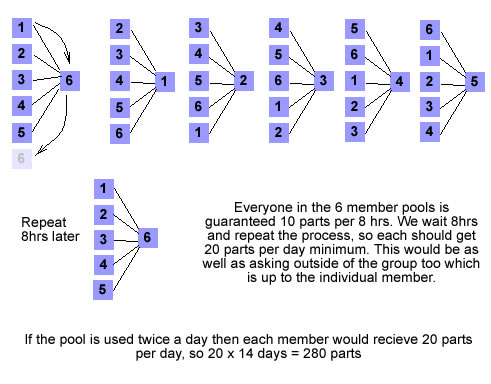
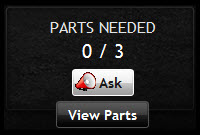 Ok, now that you have 4 tabs open and MW loaded in each, and you have scrolled down until you have the '
Ok, now that you have 4 tabs open and MW loaded in each, and you have scrolled down until you have the '